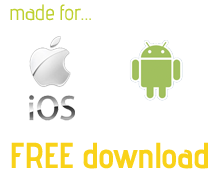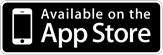An In-App Purchase can be made to unlock all features, please see the explanation of the FREE version.
You can also buy the pre-unlocked version from the App Stores - the cost is the same. If you want to get the full version use these buttons.
![]() Features...
Features...
- Plan your battle in real-time!
- Designed for FPS, RTS & MMO team strategy comms
- Over 250 maps available at no cost in the MapLocker
- Cross-platform (between iOS & Android devices)
- » View full features list
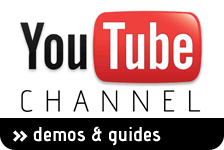

Get the most out of GamePlan
Here is a collection of advanced usage tips from the creator of GamePlan, including some things you can do that may not be immediately obvious!
Please feel free to contribute here or in our forums!
Grid call-outs
Use the NEW dynamic grid for quick and easy call outs.
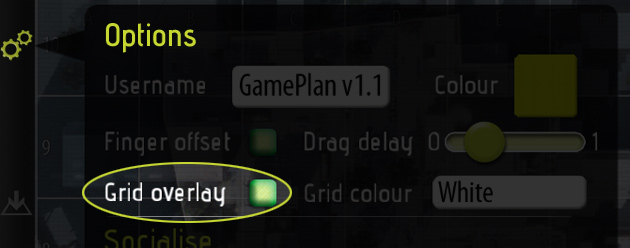
Go to 'Options' and tick the 'Grid overlay' switch to green. You can also select from White, Black or Green colour for the grid so you can ensure it stands out on your map.
Battleplan Step-through briefings
Here's a cool way you can use the undo/redo feature. GamePlan has unlimited undo and redo functionality and any forwards or backwards steps you make online will instantly be 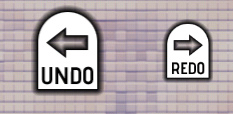 synchronised between all participants!
synchronised between all participants!
So make your battle plan offline, then in EDIT mode rewind the history. Now create your room and get everyone in. Now you can step forwards through your moves as a pre-match briefing discussion over voice-comms, or whilst in-game to send the next orders.
Drag and Drop
When placing an icon, instead of tapping to place it (and for placing waypoints etc), try NOT lifting your finger as a single 'tap'. Instead, try dragging on the map before lifting, to more precisely position the icon in 1 fluid motion. This works great with the waypoint tool!
Use the 'Finger offset'
Tick the 'Finger offset' to green to make icons pop slightly above your finger when dragging and positioning them. This lets you see more clearly where it's going to be dropped.
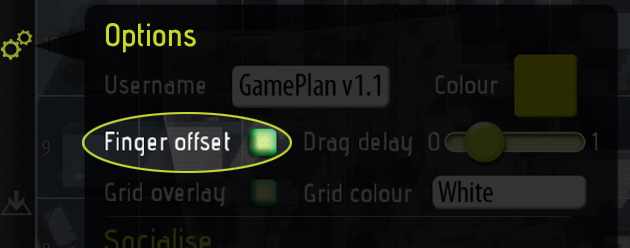
Instant repositioning
Pull the 'Drag delay' slider to the left to give you instant pickup of icons for mid-battle plan changes.
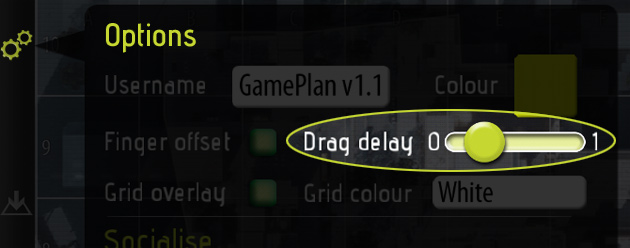
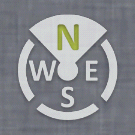 Get a good view
Get a good view
Of course, you are not always going to be starting in the same side of the map! You can rotate your view using the compass. The grid references will still be correct (if using the new overlay) so each player can rotate the view to whatever they are happiest with.
Import your own maps
Use your own maps - import images from your photo album using the button in the MAPS menu.

You can get maps onto your device by finding images in a web browser and long-tapping on them to save them, or from a dropbox account (or similar cloud server), or by simply emailing images to yourself which you can open on the device.
Create your own backgrounds
Set up fixed locations and information that will not change for your team from game to game, and save this as an image to sue as a starting point for matches on that map.
For example, you could draw in regions of the map that your team refer to regularly for navigation/co-ordination purposes, and have those regions show up on your map every time.
(use the above tip to bring them into GamePlan)
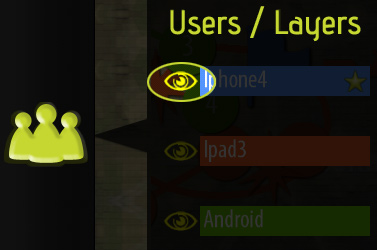 Use chain-of-command
Use chain-of-command
Use the layers feature to set the commander to see only the squad leaders.
Set the squad leaders to see just the other squad leaders and commander.
Set each squad member to see only their squad members and their own leader.
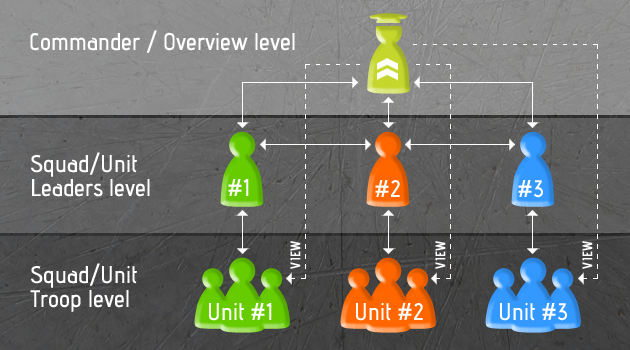
Pre-plan your toolbar
The last used icons will stay in the toolbar without opening the sub-menus, so pick the icons you most frequently use before you start playing to save time in-battle!
Advanced editing
You may have noticed that when you have the EDIT tools open, you cannot scroll the map with 1 finger. Well, since v1.1 we added the ability to tap a selected tool again to deselect it. If the tool is not coloured, then you can use 1 finger to drag the map again without closing the EDIT tools! This is designed so you can keep the edit menu open for mid-battle easy access.